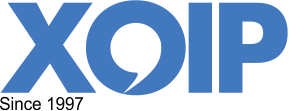Receive fax
Fax support
Receive fax
XOIP gives you your own phone number that points to our fax servers. This can be a new number or you can transfer your existing fax number to XOIP (number porting).
Incoming faxes to this number will be sent as a PDF attachment to your email, with the transmission details in the email body (caller ID, time). You will also be notified by e-mail of failed or partial fax connections. Your number can answer multiple faxes at the same time.
For data security and privacy reasons, XOIP does not store fax messages. All incoming PDF files are securely deleted immediately after processing. You cannot therefore retrieve sent faxes from us. You can of course see the details of all your shipments in your account under “messages”.
Usage limits
XOIP Basic subscriptions have a usage limit of 100 pages per month. For XOIP Pro subscriptions this is 300 pages. Above the maximum we charge the outgoing fax rate for each subsequent page.
Send faxes from the XOIP web site
Log in to your XOIP account and click on “Fax” in the menu at the top. Upload the PDF files you want to send by clicking the upload section or simply drag and drop the file into this section. You can submit multiple PDF files. The maximum file size per PDF is 4 GB. After uploading, you can view the document by clicking the eye icon next to the file name. Enter the phone number to which you want to send the fax. You can enter multiple phone numbers by pressing “Add fax number”. Check the costs and press “Send”.
Please check all details of your fax carefully before pressing send. It is not possible to retrieve the document once it is in the queue.
Upload multiple PDFs
Multiple PDF files by default are merged in the order in which they were submitted and sent out as a single fax. If the combined file exceeds the maximum file size of 4 GB, you can choose to fax each PDF individually under “More options”, but in this case the order in which the PDFs arrive at the other end is not fixed.
Fax header
You can set your own fax header under “More options”. If you do not set anything, the fax will be sent with the default fax header “www.XOIP.com”.
Confirmation email
For every fax you send, you will receive a confirmation email that the fax was delivered or not. The first page of the supplied PDF is attached to this email, so you can use this message as a delivery-report. If you prefer to see the entire PDF file (or no PDF) attached, you can change this under “More options”. You can also download the transmission report at a later time under “Messages”. Click on the information icon to the right of the message.
Send faxes by sending emails
Create a new email and enter the telephone number you wish to send the fax to in the to address field of the email message. The mail address should be the number in international format, followed by @fax.xoip.com. For example, to send a fax to an Amsterdam (020) number in the Netherlands (+31), use one of the following addresses:
| TO: | [email protected] |
| [email protected] |
Attach the PDF you wish to fax to your email. You may attach multiple PDFs.
Only the PDF document will be faxed. Any text in the subject, or additional text in the body of the mail will not be faxed.
Send your email. You will first receive an email that your fax has arrived followed some time later by another email confirming whether the delivery was successful or not. You can use the last email as a sending report. You can also print this report from your account at a later date.
Submit multiple PDFs
By default, multiple PDFs are merged and sent out as a single fax. You can change your settings to have each PDF be faxed out individually on your account page under “Email to fax” -> “More options”. This can reduce processing times in case of large PDF files.
Add authorized email addresses
By default, XOIP only processes emails that come from the email address of the account. Additional email addresses can be added under the Email to Fax section of your account. Each email address must first be activated via a verification link. You can also authorize an entire email domain.
Additional verification options
Under “More options” in the Email to Fax section of your account you can set additional verification checks for e-mail faxes you submit to XOIP. Validation code allows you to set a code that has to be included in the email subject for XOIP to process these mails. Verification email means you need to click a link in a reply-email for each fax you submit by email.
Confirmation emails
For faxes submitted by email, you will receive two different confirmation emails. Immediately after you have sent the fax email you will be notified whether it has arrived at XOIP and is placed in the queue to be sent. If you do not have enough credit in your account to send your fax, you will receive an email requesting that credit be cleared.
Please note: faxes that have already been submitted will be removed from our servers if there is insufficient credit. After topping up the credit, the fax must be submitted again.
If you do not immediately get one of the above emails back you have incorrectly addressed your email.
The second email may take some time (see Duration below) and is a confirmation if the fax has been sent or not. The first page of the supplied PDF(s) is attached to this email, so that this message can be used as a delivery report. If you prefer to see the entire PDF file (or no PDF) attached, you can change this under “More options”. You can also download the transmission report from your XOIP account at a later time, under “Messages”.
Fax header
When you log in to your account you can set your own fax header under “Email to Fax” “More options”. If you do not set it, the fax will be sent with the default fax header “www.XOIP.com”.
Duration and failed faxes
For various reasons it can take a while before you are notified whether your fax has been sent, in exceptional cases this can take up to several hours. The transmission itself takes up to a minute per page, depending on the amount of information per page. During busy periods there may be some waiting time for an available line. Then there may be retries on busy numbers or transmissions that go wrong. If the receiving end is busy, the number will be redialled at different time intervals. In case of transmission errors, XOIP will retry with different outbound routes to increase the chances of success. You will be notified when the fax has been sent, or if it cannot be sent. If your fax cannot be delivered after multiple attempts, you will be charged for one page.
Credit and fax sending rates
For details on credit and how to buy it, see information on credit.
For details on the cost of sending a fax to various places, see the fax sending rates.
If you do not have sufficient credit in your account to send your fax, you will be emailed with a request to upload credit.
Data storage and privacy
XOIP attaches great value to data and privacy protection and we securely delete all incoming and submitted PDFs from our servers immediately after they have been processed.